Set to VoIP
Configure your FlyNumber to forward calls directly to VoIP. This allows you to integrate with any VoIP provider, PBX system, or AI voice platform while maintaining unlimited incoming minutes.
With the growing adoption of AI voice agents, many businesses are connecting their FlyNumbers to platforms like VAPI, ElevenLabs, Retell, and others for automated customer interactions, appointment scheduling, and support services.
Configuration Steps
- Log in to your FlyNumber account at My Account.
- Navigate to My FlyNumbers.
- Find the FlyNumber you want to configure and click Details.
- Click Change forwarding to access the forwarding options.
- Select VoIP from the forwarding options.
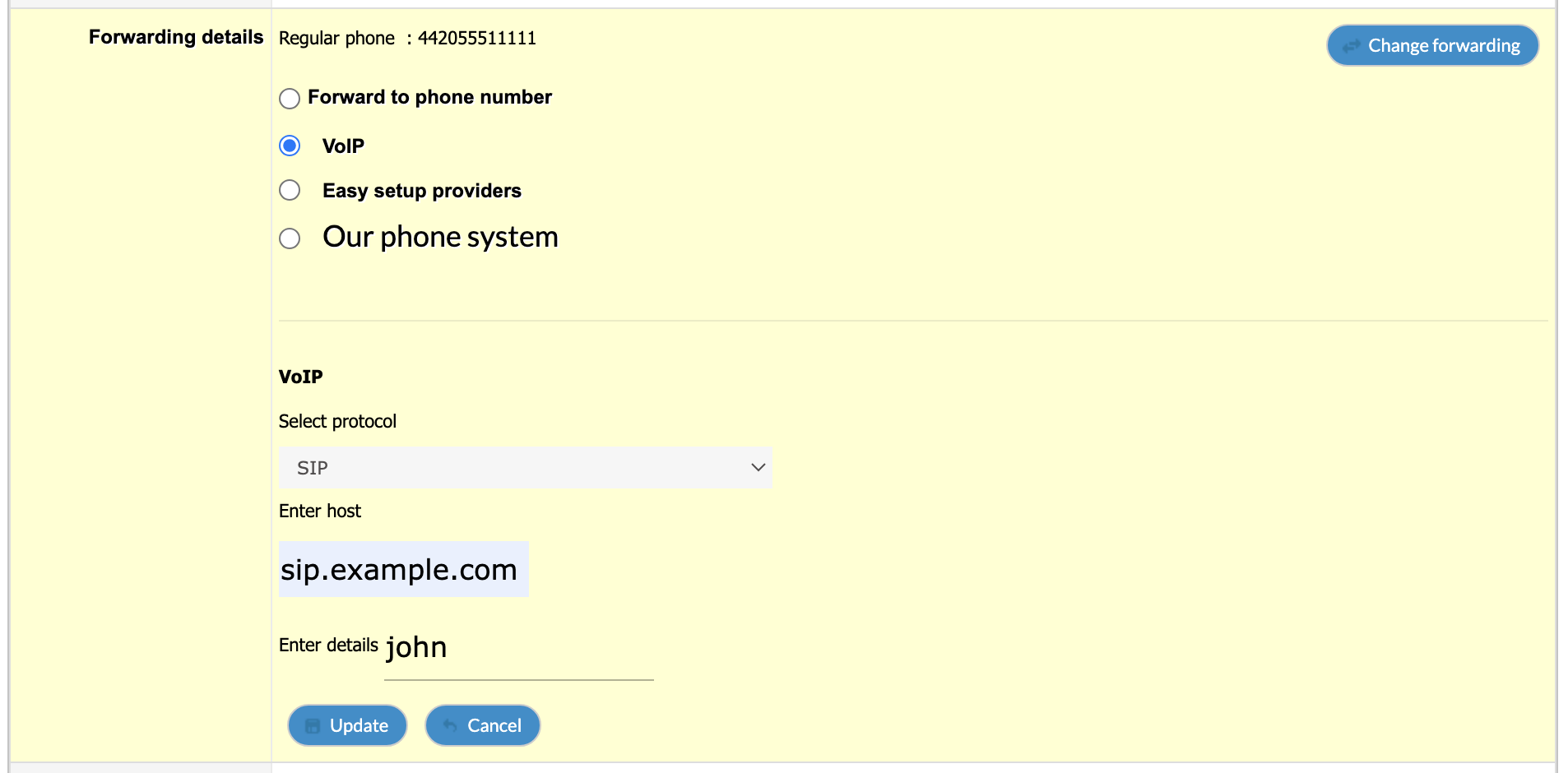
Figure 1: Configuration options for setting the FlyNumber directly to VoIP from the My FyNumbers page.
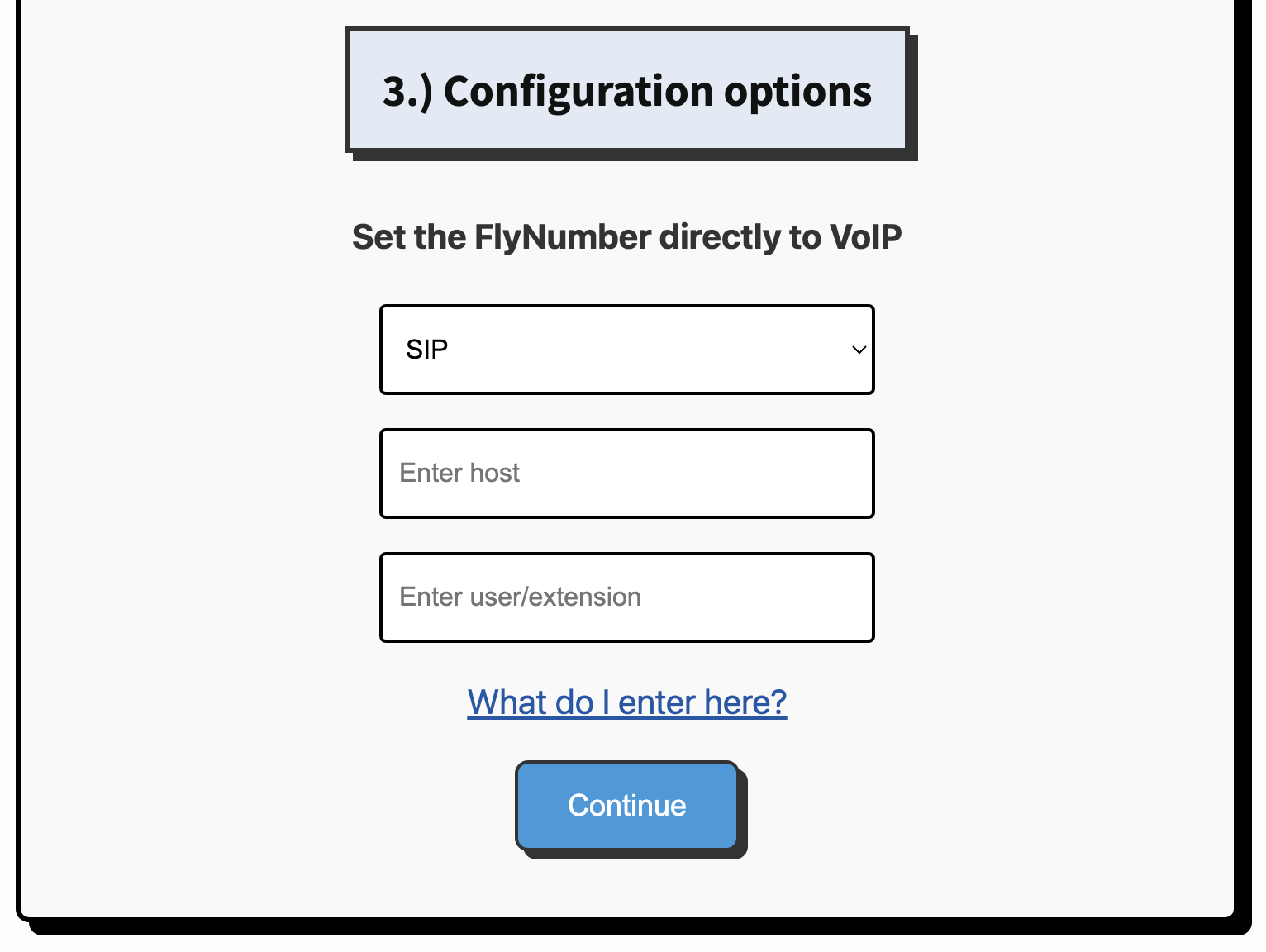
Figure 2: Configuration options for setting the FlyNumber directly to VoIP from the Signup/ Add FlyNumber page.
Understanding VoIP Fields
When setting up VoIP forwarding, you'll need to configure three main fields:
1. Protocol
- Default: SIP (Session Initiation Protocol)
- Options:
- SIP: Most common protocol for VoIP communications
- H.323: Legacy protocol for real-time audio/video communication
- IAX2: Inter-Asterisk eXchange protocol, primarily used with Asterisk systems
- Best Practice: Use SIP unless your system specifically requires another protocol
IAX2 will be decommissioned by the end of 2025. If you're currently using IAX2, please migrate to SIP before then.
Transport Protocol
When using SIP, calls are sent using UDP by default. We also support:
- TCP: For environments where UDP is blocked or unreliable
- TLS: For encrypted signaling (recommended for security-sensitive deployments)
To change your transport protocol, open a support ticket. A self-service option is in development.
Many AI voice platforms have specific transport requirements. For example, ElevenLabs requires TLS transport (UDP is not supported). Platforms like VAPI and Twilio support UDP, TCP, and TLS. If you're connecting your FlyNumber to an AI voice agent, check your provider's documentation and contact support to configure the appropriate transport protocol.
2. Host
- For VoIP Providers:
- The part after @ in your SIP address
- Example: If your SIP address is [email protected], enter
sip.acme.com
- For PBX Systems:
- Your server's public IP address or hostname
- Example: If your Asterisk server is at 12.34.45.7, enter
12.34.45.7
3. Username/extension
- For VoIP Providers:
- The part before @ in your SIP address
- Example: If your SIP address is [email protected], enter
john
- For PBX Systems:
- Your extension number (e.g.,
101) - The username configured in your PBX
- Your extension number (e.g.,
SIP Registration
Some VoIP providers and AI platforms require your FlyNumber to register with their SIP server using credentials (username/password authentication) rather than IP-based authentication.
If your provider requires SIP registration, open a support ticket with the following information:
- Your FlyNumber
- SIP server address (domain/host)
- Authentication username
- Authentication password
- Any additional details from your provider (e.g., auth domain, contact user)
Our team will configure the registration settings for you. A self-service option for SIP registration is in development.
SIP registration is often needed when connecting to:
- AI voice agent platforms (VAPI, ElevenLabs, Retell, Bland AI)
- Hosted PBX systems that require authenticated connections
- VoIP providers without IP whitelisting options
Technical Specifications
IP Addresses
Calls originate from the following endpoints:
- 46.19.209.14:5060 (New York POP)
- 46.19.210.14:5060 (Frankfurt POP)
- 46.19.212.14:5060 (Los Angeles POP)
- 46.19.213.14:5060 (Miami POP)
- 46.19.214.14:5060 (Singapore POP)
RTP traffic subnet:
- 46.19.208.0/21
- Port range: 1024-65535
Supported Codecs
- G.711 A-law/U-law
- G.729
- G.723.1
- L16
- G.726-16/G.726-40/G.726-32/G.726-24
- G.721
- GSM
- Speex
DTMF Transport
- Telephone-event RFC2833 (default)
- SIP INFO draft-kaplan-dispatch-info-dtmf-package-00
RTCP Support
- Transmits and receives on port = rtp_port + 1 (RFC3550)
- Supports RTCP conflict avoidance payloads (72-76)
Popular Integration Examples
AI Voice Platforms
AI voice agents are increasingly popular for handling customer calls, scheduling appointments, and providing 24/7 support. Here are common platforms:
| Platform | Transport | Registration | Notes |
|---|---|---|---|
| VAPI | UDP, TCP, TLS | Optional | UDP is default; requires IP allowlisting |
| ElevenLabs | TLS required | Not required | UDP not supported; TLS is a requirement |
| Retell AI | TCP, TLS | Varies | Check provider docs |
| Bland AI | TCP, TLS | Varies | Check provider docs |
For AI platform integration, you'll typically need:
- Configure your FlyNumber to forward to the platform's SIP address
- Request the appropriate transport protocol (TCP/TLS) via support ticket
- Set up SIP registration if required by the platform
PBX Systems
- Asterisk: Configure extensions and SIP trunks
- FreePBX: Set up inbound routes and trunks
- 3CX: Create SIP trunk with FlyNumber credentials
- FreeSWITCH: Set up SIP profiles and dialplans
VoIP Providers
- Twilio: Forward to SIP domains
- Callcentric: Use SIP URI forwarding
- Telnyx: Configure SIP trunking
- Flowroute: Set up inbound routes
- OnSIP: Use inbound bridge configuration
Set "host" to iptel.org and "user/extension" to music to quickly test your FlyNumber. You'll hear music when you call the number.
Troubleshooting
Common Call Responses
Check your call logs for these responses:
- Time Out: No response from VoIP server
- Proxy Authentication Error: Check IP whitelist settings
- Forbidden: Registration required or configuration issue
- OK: Call successfully connected
Best Practices
- Whitelist FlyNumber IP addresses in your system's ACL
- Verify your VoIP system accepts incoming calls
- Test configuration with a test call
- Monitor call logs for any issues
- Ensure proper codec support
If using systems like Asterisk or FreePBX, you may need to whitelist our IP addresses in your system's Access Control List (ACL).
What's Next?
After configuring VoIP forwarding:
- Make a test call to your FlyNumber
- Check your call logs for successful connection
- Verify audio quality and connection stability
- Configure any additional features in your VoIP system
For advanced call handling features like auto-attendants, time-based routing, or call recording, consider using our cloud phone system.