Ring Groups
The Ring Group module helps you distribute incoming calls across multiple team members or devices. Think of it as a virtual receptionist that can ring multiple phones either simultaneously or in a specific sequence.
While how calls are processed is primarily managed through Contact Methods, you can also integrate and manage those settings through a ring group module when building call flows.
Or in other words, you can use the 'contact methods' (i.e., App, SIP account, PSTN forwarding/regular phone number forwarding) within a ring group, and also update those contact methods' settings directly within the ring group.
Setting It Up
The Ring Group configuration has three main tabs: Users, Media, and CLI Rules.
Users Tab
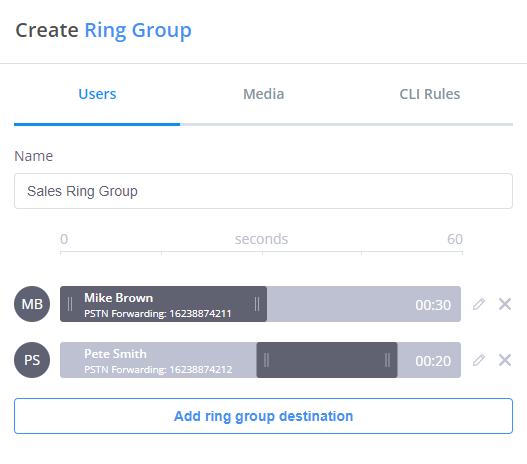
When configuring the Users tab, you'll need to:
-
Name: Give your ring group a descriptive name (e.g., "Sales Team" or "Support Desk")
-
Add Destinations: Click "Add ring group destination" to select team members and their contact methods (phone numbers or VoIP connections)
-
Configure Ring Times: Use the 60-second timeline to set when and how long each destination rings:
- Drag destinations left/right to adjust when they start ringing
- Stretch or shrink the bars to adjust ring duration
- Create sequential or simultaneous ringing patterns
- Maximum of 3 destinations per ring group module (Use Queue module if you need more)
- Timeline shows up to 60 seconds of ring configuration
At least one destination must start ringing at 0 seconds. The system automatically adjusts timings to prevent gaps between destinations.
Ring Group vs Queue Module:
- Ring Groups: Maximum 3 destinations, precise timing control within 60 seconds
- Queues: Unlimited destinations, handles up to 15 minutes, ideal for 4+ team members
Need to ring more than 3 destinations? Use the Queue module instead.
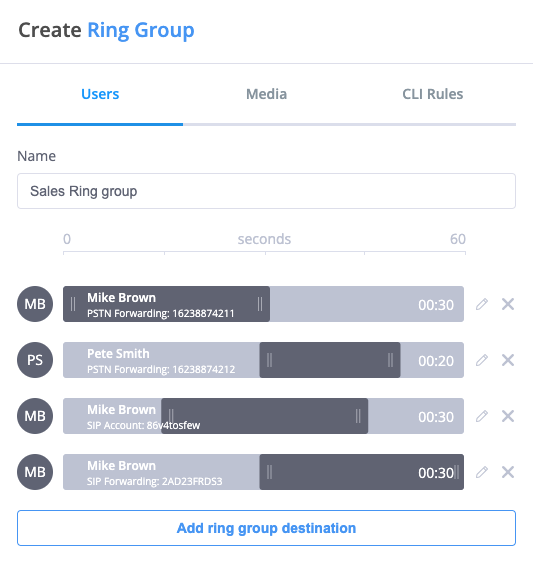
You can add multiple contact methods for the same user. For example, you might ring their desk phone first, then their mobile phone after a delay.
Media Tab
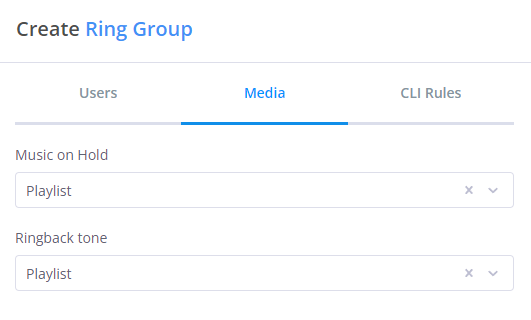
The Media tab lets you configure two types of audio:
- Music on Hold: Played when an active call is put on hold
- Ringback Tone: Played while the caller waits for someone to answer
Select from your existing audio files or upload new ones for:
- Company messages
- Marketing announcements
- Music
- Custom greetings
CLI Rules
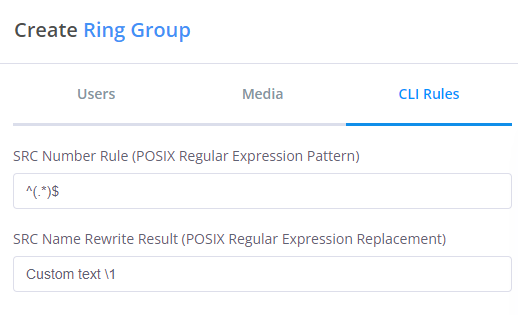
The CLI (Caller Line Identification) tab allows you to set a custom caller ID label that will appear for all FlyNumbers pointing to this Ring Group. This is particularly useful for categorizing related numbers under a single identifier.
When you answer FlyNumber calls using SIP applications or the phone system app, instead of seeing just the raw phone number, you'll see your custom label to help identify the type of call.
CLI customization only works when answering calls via:
- The FlyNumber phone system app
- SIP accounts (VoIP phones, softphones, etc.)
CLI labels do not appear when forwarding to regular phone numbers (PSTN).
Categorical Approach - Perfect for grouping related numbers:
-
Sales Department: Set CLI to "Sales Calls"
- All your sales-related FlyNumbers point to this Ring Group
- When any sales number is called, your SIP app shows "Sales Calls"
-
Support Team: Set CLI to "Support Line"
- All support FlyNumbers point to this Ring Group
- Incoming calls display "Support Line" regardless of which support number was dialed
-
Regional Office: Set CLI to "Regional Calls"
- Group multiple regional numbers under one Ring Group
- Easy identification of regional vs. other types of calls
Technical Configuration:
- Rule:
^(.*)$ - Result: Enter your desired label (e.g., "Sales Calls", "Support Line")
CLI Rules are disabled by default. This feature is especially powerful when you have multiple FlyNumbers serving similar purposes and want to categorize them for easy call identification.
Practical Example
In this example:
- An incoming call reaches the Sales Ring Group
- If no one answers within the configured time
- The call is automatically forwarded to voicemail
This ensures no call goes unanswered, even if all team members are unavailable.
- Set shorter ring times (15-20 seconds) when using sequential ringing to prevent long wait times
- Use simultaneous ringing for urgent calls or small teams (up to 3 destinations)
- Configure voicemail or another fallback option for unanswered calls
- Consider time zones when setting up international teams
- Leverage app configurations to maintain consistent call handling across your system
- For teams with 4+ members or high-volume call centers, use the Queue module which supports unlimited destinations and up to 15 minutes handling time
App Configuration Settings
While app configurations are primarily managed through the Contact Methods menu, you can also integrate them into your call flows using Ring Groups. This is particularly useful when you want to combine app settings with other call handling features.
To integrate an app configuration with a Ring Group:
- Drag a ring group module to the panel
- Click "Add ring group destination"
- Select the app user you want to add
- Configure ring timing as needed
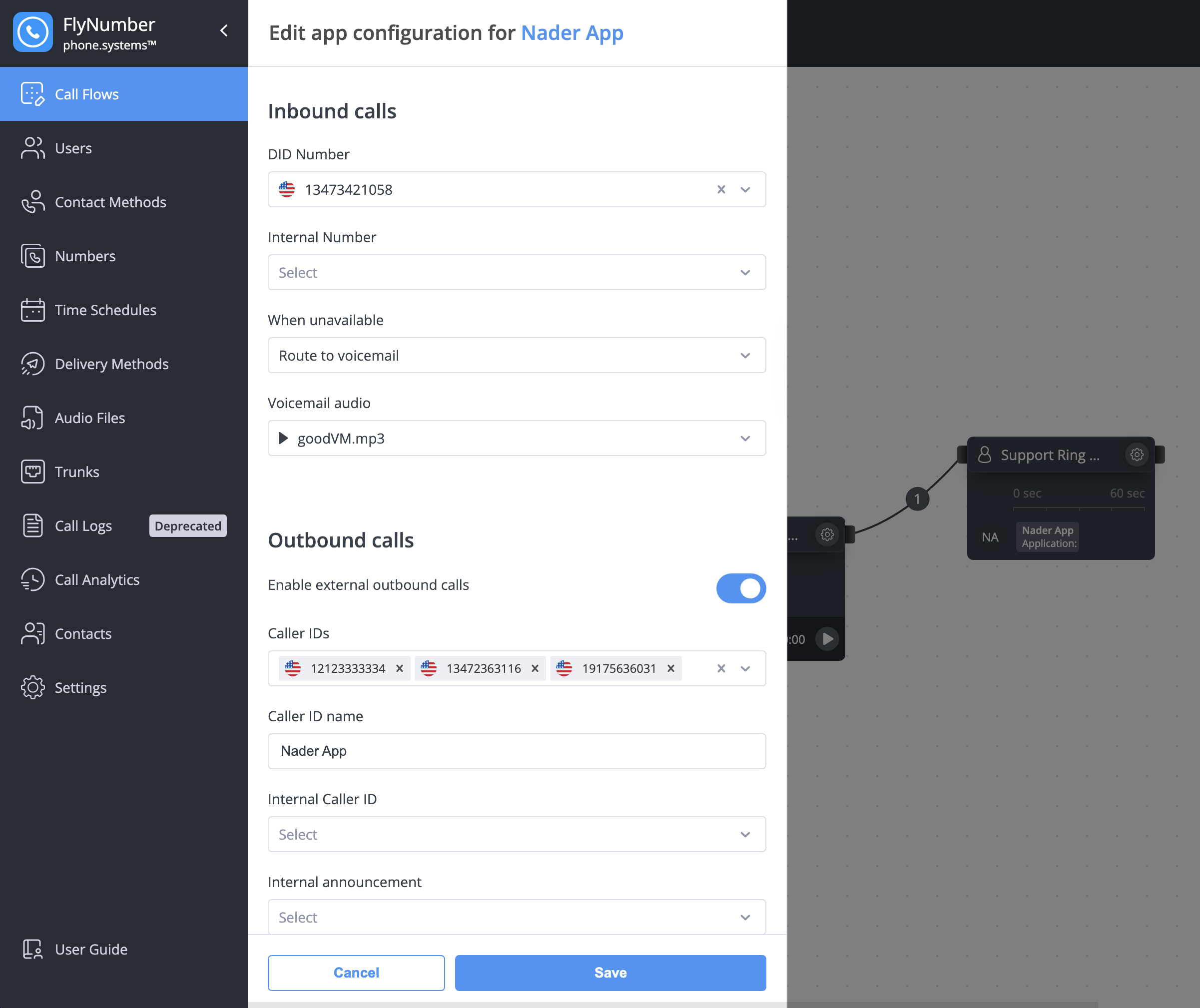
When an app configuration is connected to a Ring Group, you can:
- Use predefined voicemail settings for unanswered calls
- Apply consistent caller ID rules
- Utilize existing phone numbers and internal numbers
- Maintain uniform call recording settings
Use the Ring Group integration when you specifically want to:
- Include the app in a complex call flow
- Combine app handling with other modules
- Set up sequential or simultaneous ringing with other destinations
- Create department-specific routing rules