Phone System FAQ's
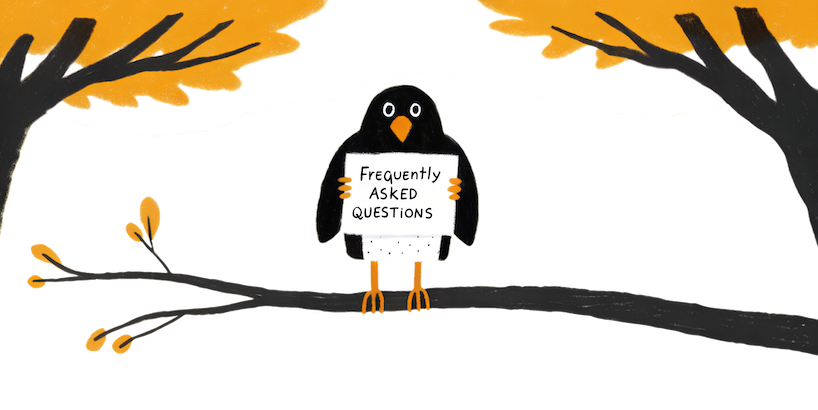
What is the FlyNumber phone system?
The FlyNumber phone system is a cloud-based business phone solution that lets you build custom call flows using visual modules. It includes features like IVR menus, ring groups, voicemail, call recording, and more. For a complete overview, see our phone system guide.
How do I get started with the phone system?
Getting started is simple:
- Sign up for a FlyNumber account
- Enable the phone system during number selection
- Create a user in the phone system panel
- Start building your call flow
For detailed setup instructions, check our initial setup guide.
Why am I getting "You are not authorized!" when accessing the phone system panel?
This error typically occurs due to an expired login session or browser cache issues.
- Session timeout: Your login session has expired for security purposes
- Browser cache: Cached credentials or cookies are outdated
Solution Steps:
- Refresh the page at https://www.flynumber.com/pbx-panel
- Log in again with your FlyNumber credentials
- If the issue persists, clear your browser cache and cookies, then try again
If you continue experiencing authorization errors after these steps, open a support ticket through My Account > Tickets.
What's the difference between Call Flows and Workspaces?
Call Flows are separate instances of your phone system, perfect for managing different departments or business units independently. Workspaces are tabs within a Call Flow that help organize your modules and keep your call routing logic clear. Learn more about organizing your system in the Call Flows section.
How do I add team members to the phone system?
You can add team members by creating individual users through the Users menu or importing multiple users using a CSV file. Each user can have their own app configuration, time schedule, and call recording settings. See the Users guide for complete details.
Can I control when calls reach specific users?
Yes! You can manage user availability through Time Schedules (set working hours and exceptions for entire user groups) or Time Router (create specific routing rules within call flows). Check out the Time Schedules and Time Router documentation for more information.
How do I set up an auto-attendant/IVR?
Use the Voice Menu module to create an IVR system. Add the module to your workspace, upload or record your greeting message, configure menu options (e.g., "Press 1 for Sales"), and connect to appropriate destinations.
How do I record calls?
You have several options: Use the Call Recorder module for automatic recording in your call flow, enable on-demand recording through contact method settings, or configure app/SIP recording for specific users. Recordings can be delivered via email, cloud storage, or other delivery methods. Learn more in the Call Recorder guide.
Can I forward calls to my mobile phone?
Yes! You can forward calls using PSTN Forwarding in Contact Methods. Enter your mobile number and use this route in your call flow. Note that there is a per-minute rate for forwarding calls to regular phone numbers. See PSTN Forwarding for setup instructions.
How do I set up the phone system app?
Setting up the app is straightforward: Create a user with app configuration enabled, receive activation email with QR code, download the app for your device, and scan the QR code to activate. For complete setup instructions, see our App Configuration guide.
Can I use multiple numbers with the app?
Yes! The app supports multiple outbound caller IDs, different numbers for incoming calls, and custom call flows for each number. Learn more in our Making & Receiving Calls guide.
How do I differentiate between calls from different FlyNumbers?
Use the CLI (Caller Line Identification) feature to set custom labels for your calls when answering with SIP or the phone system app. You have two options:
For Individual Numbers: Configure the CLI tab in each Phone Number module to show specific labels like "Boston Call", "San Francisco Call", or "London Call" for each FlyNumber.
For Groups of Numbers: Configure the CLI tab in a Ring Group module to show categorical labels like "Sales Calls" or "Support Line" for all FlyNumbers pointing to that ring group.
CLI labels only appear when answering calls through the FlyNumber phone system app or SIP accounts (VoIP phones/softphones). They do not appear when forwarding to regular phone numbers (PSTN).
Why aren't button presses (DTMF tones) working with third-party services?
If you're receiving calls from third-party platforms (like verification services or automated calling systems) and your button presses aren't being recognized, the issue is likely with the third-party's configuration.
The Problem: The third-party platform isn't properly configured to receive DTMF tones because they're missing the telephone-event codec in their call signaling (SDP).
The Solution: Contact the third-party support team and provide them with this technical information:
- The issue is on their platform side, not with your FlyNumber
- They need to add/enable the telephone-event codec in their SDP signaling
- This codec is required for DTMF tone recognition (button presses)
- The fix must be implemented from their call origination point
Common Services Affected: Call verification platforms, automated appointment systems, conference call services, or any service that requires you to "press 1 to connect" or enter PIN codes.
The FlyNumber phone system correctly sends DTMF tones. If button presses work with other services but not with one specific platform, that platform needs to update their configuration. For technical details, see our DTMF support documentation.
What are the queue handling limits?
The Queue module has different capacity settings based on your ring strategy:
- Ring All: No limit on how many team members can be rung at once
- Round Robin: Calls rotate through all assigned members sequentially
- Maximum handling time: Default is 7 minutes 30 seconds, extendable up to 15 minutes
After the maximum time, calls follow your configured timeout path (typically to voicemail or another destination). Learn more in the Queue module guide.
What happens if I miss a call?
The system provides several options: Voicemail with email delivery, call forwarding to another number, queue callback features, and failed calls tracking in call history. Configure these features through the Voicemail module or Contact Methods.
How do I monitor call activity?
Track your calls through the Call Analytics section where you can view detailed call records, monitor call statistics, track failed calls, access call recordings, and generate performance reports. See the Call Analytics guide for details.
How do I check my account balance?
To check your prepaid balance, go to My Account > Dashboard and select the "Summary" tab. We recommend maintaining at least $1.00 in your account to ensure uninterrupted service.
What dialing format should I use for outbound calls?
Use the E.164 format without any prefixes (no 011, 00, or + symbol):
- For US/Canada numbers: Country code (1) + area code + number Example: 19176282411
- For UK numbers: Country code (44) + number Example: 442036031157
How do I report issues with the phone system?
You can:
- Open a ticket through My Account > Tickets
- Start a discussion in our community forum at discuss.flynumber.com
- For phone system app specific issues, use the Report an Issue feature in App Settings